Tweaks for HL2, Source (autoexec.cfg) and DirectX/D3D games
| If you want to look for me online my Steam community ID is leo and my PlayStation Network ID is LarsErikOsterud |  |
I needed to tweak the most out of all mye games. Using the tweaks on this page I get 50-75 Hz at 1280x1024. Not bad :-)
This is my autoexec.cfg file for Source games like Half-Life 2 series, Sin Episodes, Portal and Team Fortress 2:
If you can't see a frame with the file above or want to download the complete file click here: autoexec.cfg
Also note that if you get trouble with the models in Team Fortress 2 (their clothes looking strange and bright) you need
to change the "mat_bumpmap 0" to "mat_bumpmap 1" (mostly happends on some Nvidia card for some reason).
Setting up in-games settings and video-card settings, to get more speed without quality loss
| Some settings in the Source-engine video settings can gain lots of FPS without any visible degrading of quality.
Look at all the settings that are None, Low or Disabled on the screenshot: For some reason (we tested this a lot) it seems like disabling Anti-aliasing and setting Filtering mode to Trilinear in the in-game settings,and then instead forcing them to your desired setting in the video-card control-panel gains lots of FPS. On my system I can enable 16x anistrophic filtering and 4x anti-aliasing in the Nvidia driver and still get high speed. If you disabled Wait for vertical sync you can enable it in the video-card control-panel or read the next chapter below! | 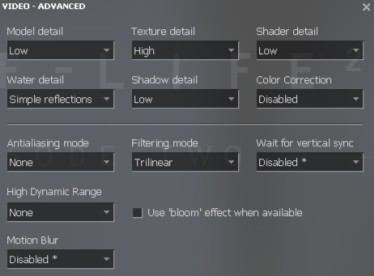 |
How to enable triple buffering with DirectX/D3D and get high FPS even with Vsync enabled
| I just plain HATE image tearing, so I always have VSYNC enabled. But with DirectX / D3D not having triple buffering
enabled by default, that causes the framerate (FPS) to drop in 50% steps on games not enabling triple buffering.
For a 75Hz monitor the FPS would drop to 37.5 or 17.75, Some games like Half-Life 2 do have build in triple buffering, others like Portal and Xpand Rally drops FPS to half :-( But there is a way to force the triple buffering on. A small utility called D3DOverrider.exe can force triple buffering and that really helps for these games. The FPS rate will then be close to max even with my old hardware. Seeing is believing! This utilty is a part of the RivaTuner software, but if you don't need the other parts of RivaTuner you can install it, copy the D3DOverrider folder to another place, and then uninstall RivaTuner. Latest version is here: RivaTuner homepage |  |
How to add Team Fortress 2 to The All-Seeing Eye
of online games (not only Steam games). It can be download for free from Yahoo! Games: The All-Seeing Eye
By deault Team Fortress 2 is treated like a normal Half-Life 2 mod by the filters.txt file in The All-Seeing Eye.
This will not work, and you need to make an own entry for Team Fortress 2 AND an exception for Half-Life 2 for it.
First change this Half-Life 2 entry in filters.txt, adding an exception for Team Fortress 2:
WindowName: Half-Life 2 Source Mods Custom: 320 1 if servertype != "SRC" remove 2 if gamedir ~= "hl2mp" remove 3 if gamedir ~= "cstrike" remove 4 if ping = "9999" remove |
> > | WindowName: Half-Life 2 Source Mods Custom: 320 1 if servertype != "SRC" remove 2 if gamedir ~= "hl2mp" remove 3 if gamedir ~= "cstrike" remove 4 if gamedir ~= "tf" remove 5 if ping = "9999" remove |
Then you must add a new section for Team Fortress 2 to filters.txt:
Team Fortress 2
ServerType: SRC
RegKey: HKEY_LOCAL_MACHINE\Software\Valve\Steam\InstallPath
ExeName: SteamApps\*\team fortress 2\HL2.EXE
JoinTemplate: BUILTIN_HL
SpecTemplate: BUILTIN_HL
HostTemplate: {EXEPATH} -colsole -noipx -32bpp -nocheck -novid +map_background none
Icon: $BASE\..\..\..\steam\games\team fortress 2.ico
Port: 27015
Mutex: SV
Flags: LAUNCHER STEAM
PathMustHave: SteamApps*team fortress 2
WindowName: Team Fortress 2
Custom: 440
1 if servertype != "SRC" remove
2 if gamedir != "tf" remove
3 if ping = "9999" remove |